How do I add an additional user to my Enbecom Account?
If you have colleagues, external developers or others who need access to elements of your Enbecom Account, it's easy to invite them to be an additional user on your account with us. They get their own login access and you can choose exactly what they can and can't have access to. You can also remove their access when they no longer need it. All of this helps you keep your account safe and secure.
Please note:
You should never share your Enbecom Account login details with anyone, not even colleagues. The process detailed on this page is how you should give colleagues and others access to your services with us, when needed. We also recommend enabling two-factor authentication (2FA) on both your Enbecom Account and that you encourage others to do the same.
Please note:
Some of the screenshots in this guide may have a different style to your Enbecom Account but the written steps are correct across all accounts.
How to invite a user to your account
Follow our easy guide below.
Step 1
Log into your Enbecom account at https://enbecom.net/login
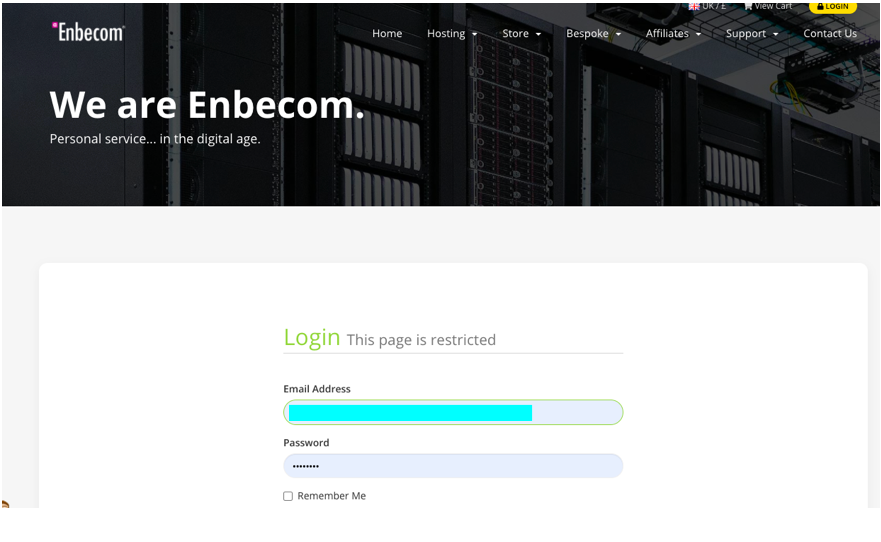
Step 2
Go to User Management which you will find in the menu which appears by clicking the green icon with the three white dots.
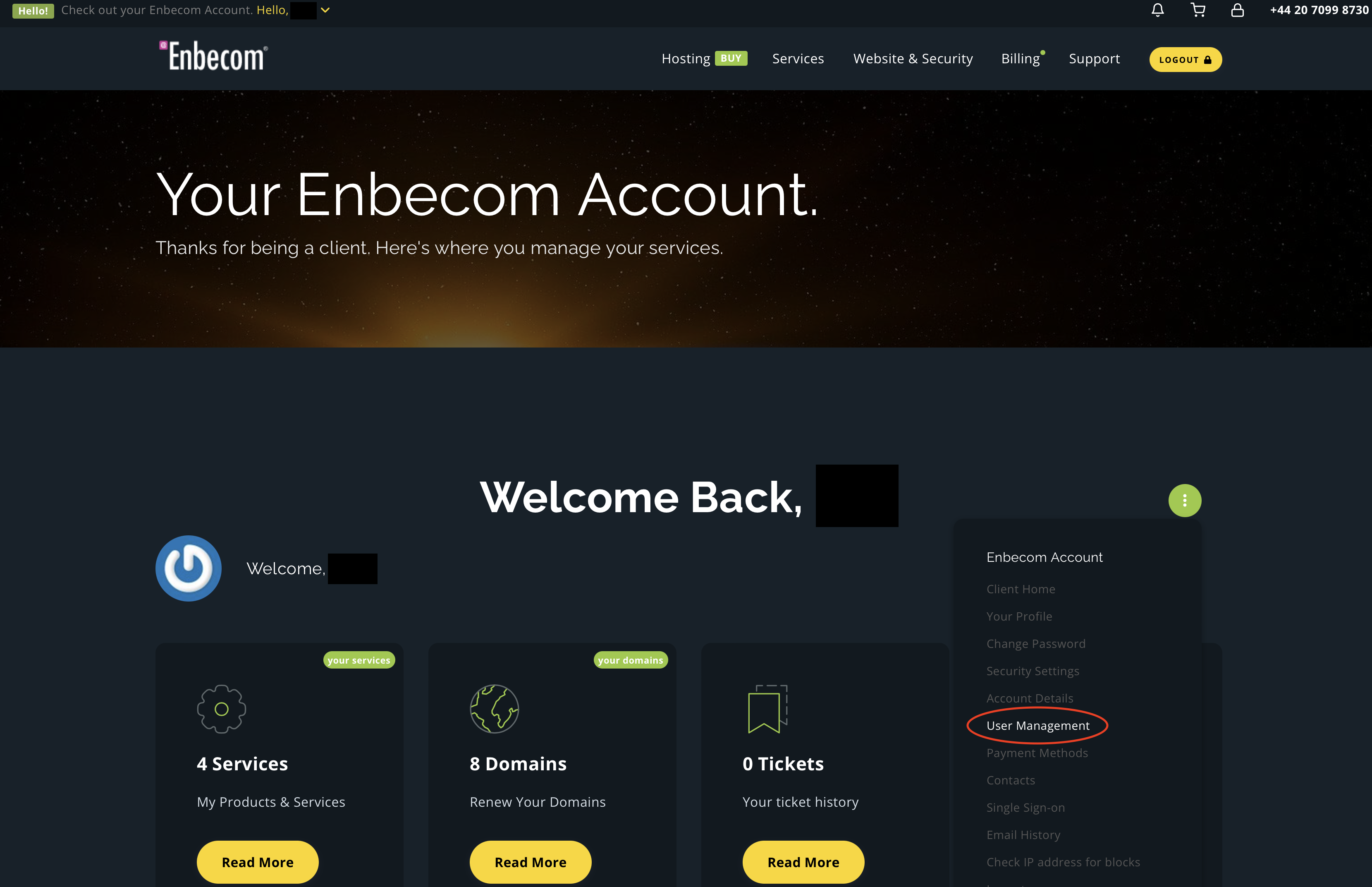
Step 3
On the page which appears after you go into User Management, go to Invite New User - read the important information:
IMPORTANT: for the security of your account, hosted data and personal information, only apply the permissions which are needed for this user. Remove permissions and users when no longer required. The master account holder is responsible for all actions in relation to users.
Enter the email of the person you would like to invite, then click on Choose Permissions, selecting the correct ones for your requirements.
TIP: Need to give cPanel (hosting control panel) access to a web developer? Switch on 'View Products & Services' and 'Perform Single Sign-On'. Note: this gives access to all of your hosted data.
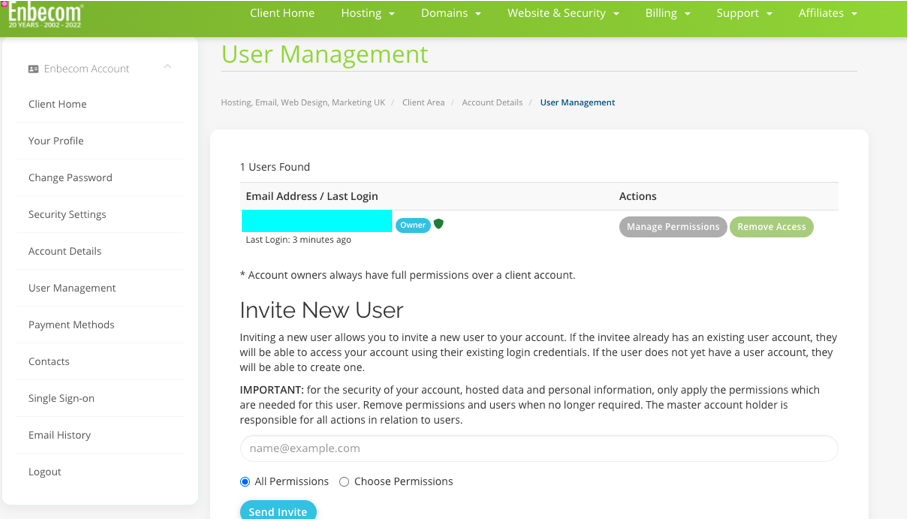
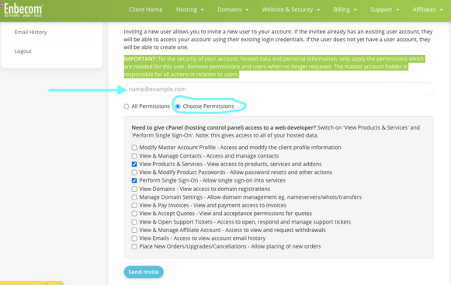
Step 4
The recipient of your invite will then simply click the link in their email inbox to be taken to the Enbecom website.
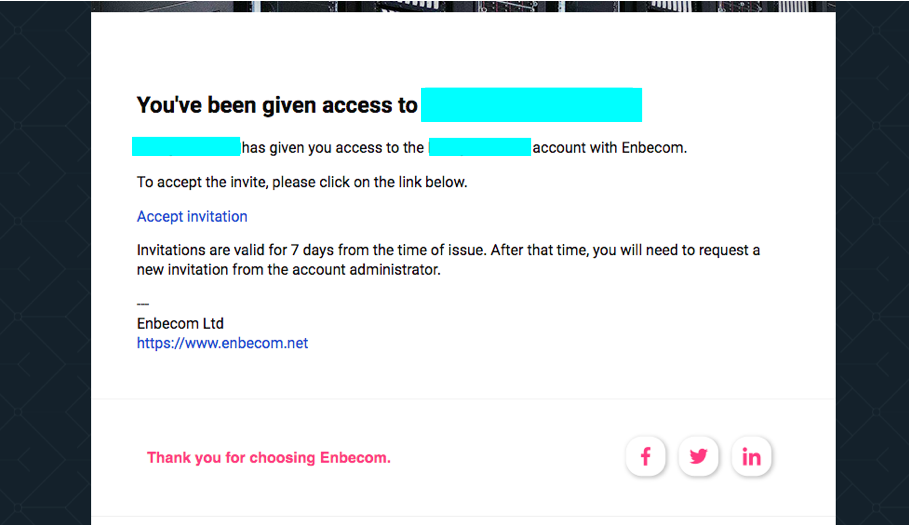
Step 5
They then simply accept the invite...
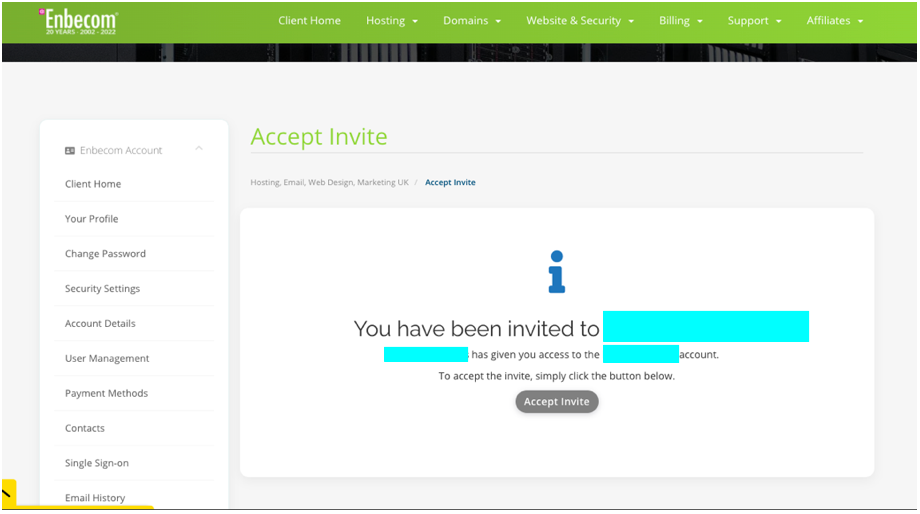
Step 6
...and register their log in details to be taken the landing page
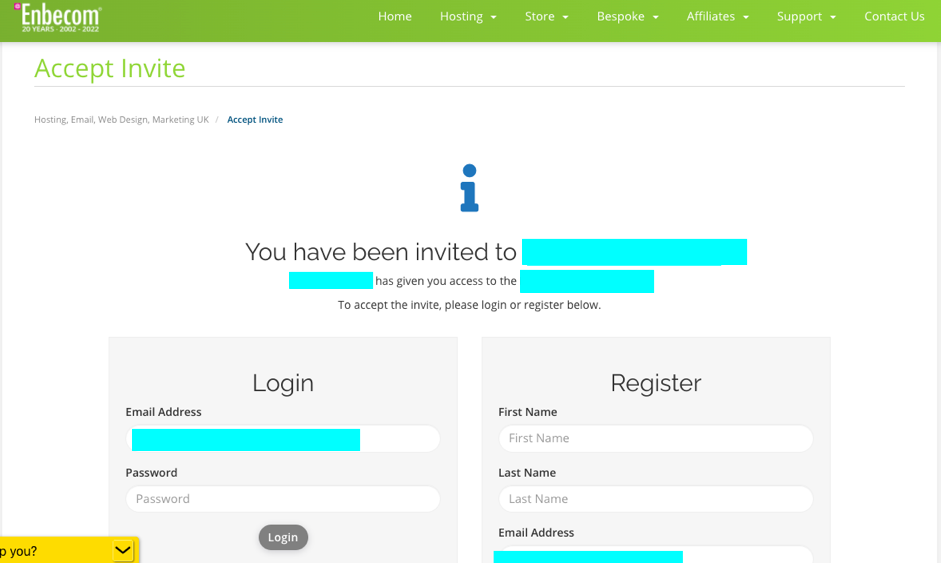
When the user has accepted the invite...
...their details will appear in your list of users - see first image in step 3. From here, you can edit or completely remove access to your Enbecom Account.
Why can't you delete a user's account?
A number of web developers manage multiple clients' websites, so many web hosting companies - including Enbecom - offer them the convenience of having a single login account connected with all their clients using the same hosting company, as well as - perhaps - their own hosting. Because of this, you can't delete someone else's Enbecom Account but you can completely revoke their access to any of your services, if you wish.

